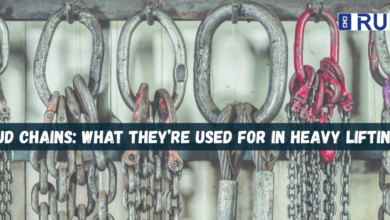Freshdesk Slack Integration: Everything You Need to Know
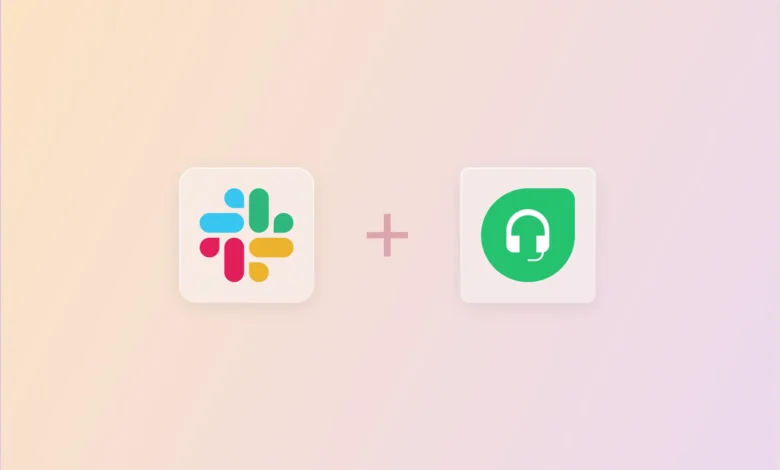
Effective customer support and seamless team communication are the cornerstones of any successful business. Freshdesk, a trusted customer support platform, and Slack, a dynamic collaboration tool, each play a crucial role in achieving these goals.
But when these two tools are integrated, they create a powerful synergy that enhances the way teams manage customer interactions and internal workflows.
This blog delves into the Freshdesk-Slack integration, exploring its features, benefits, and best practices. Whether you’re looking to boost efficiency, improve response times, or foster better collaboration, this integration has something to offer for every business. Let’s uncover how it can transform your customer support operations.
What is the Freshdesk-Slack Integration?
The Freshdesk-Slack integration bridges the gap between your customer support team and internal collaboration by connecting Freshdesk’s ticketing system with Slack’s messaging platform. This integration allows support agents to receive real-time updates about tickets, create or manage tickets directly from Slack, and collaborate with team members to resolve issues faster.
By streamlining ticket management and enabling instant communication, this integration fosters a unified approach to customer support, ensuring no ticket is left unresolved and customer satisfaction remains high.
Key Features of Freshdesk-Slack Integration
The Freshdesk-Slack integration offers a host of features that simplify customer support processes:
- Real-time Ticket Notifications:
- Receive instant updates in Slack when new tickets are created, updated, or resolved.
- Customize notifications to specific Slack channels or team members based on ticket priority or category.
- Create and Manage Tickets in Slack:
- Convert messages in Slack into support tickets with a few clicks.
- Update ticket statuses, add notes, and assign tickets without leaving Slack.
- Seamless Team Collaboration:
- Discuss tickets with your team in Slack channels or private messages.
- Share ticket details, links, and updates with relevant stakeholders.
- Priority and Categorization Settings:
- Categorize tickets or set their priority directly within Slack.
- Ensure high-priority issues are flagged for immediate action.
Benefits of Using Freshdesk-Slack Integration
Integrating Freshdesk with Slack brings a wide range of advantages for businesses:
1. Improved Efficiency
By reducing the need to switch between platforms, the integration allows support agents to focus on resolving customer issues rather than managing tools. Real-time notifications ensure that tickets are addressed promptly, reducing response and resolution times.
2. Seamless Collaboration
Support teams can discuss and troubleshoot tickets directly in Slack. Whether it’s a complex issue requiring input from multiple departments or a quick query, Slack’s collaboration features make it easier to work together effectively.
3. Centralized Communication
The integration consolidates communication, providing a single space for all ticket-related discussions and updates. This minimizes the risk of missing critical information and keeps everyone aligned.
4. Increased Responsiveness
Instant notifications about new tickets, escalations, or updates help teams stay on top of customer concerns. With faster response times, businesses can improve customer satisfaction and loyalty.
5. Enhanced Workflow Automation
Automating tasks like ticket assignment or escalating overdue issues ensures a smooth workflow. This allows support teams to focus on resolving problems rather than managing processes.
How to Set Up Freshdesk-Slack Integration
Setting up the Freshdesk-Slack integration is a straightforward process. Follow these steps to get started:
Step 1: Access the Freshdesk Marketplace
- Log in to your Freshdesk account and navigate to the Marketplace.
- Search for the Slack integration in the app directory.
Step 2: Install the Integration
- Click on the Slack integration and select Install.
- Grant the necessary permissions for Freshdesk to access your Slack workspace.
Step 3: Configure Settings
- Choose the Slack channels where you want ticket notifications to appear.
- Customize notification preferences (e.g., ticket priority, type, or status).
- Enable message-to-ticket conversion and other features as needed.
Step 4: Test the Integration
- Create a test ticket in Freshdesk to ensure notifications appear in Slack.
- Verify that you can manage tickets and perform other actions from within Slack.
Best Practices for Maximizing the Integration
To fully leverage the Freshdesk-Slack integration, consider these best practices:
1. Organize Slack Channels
- Create dedicated channels for specific teams or ticket categories (e.g., #customer-support, #urgent-tickets).
- Use clear naming conventions to ensure easy navigation and management.
2. Automate Ticket Routing
- Set up workflows to route tickets to the appropriate Slack channels or agents based on criteria like priority or department.
- Use automation to escalate overdue tickets or notify relevant stakeholders.
3. Leverage Collaboration Features
- Encourage agents to discuss challenging tickets in Slack for faster resolutions.
- Use Slack’s @mention feature to loop in experts or managers when needed.
4. Monitor Performance Metrics
- Track metrics like ticket response times and resolution rates to evaluate the integration’s impact.
- Use Freshdesk’s reporting tools to identify areas for improvement.
5. Train Your Team
- Provide training on how to use the integration effectively.
- Share best practices and tips to maximize productivity.
Real-World Use Cases
Case Study 1: E-commerce Company
An online retailer integrated Freshdesk with Slack to manage a high volume of customer inquiries. By setting up automation rules, the team routed urgent tickets to a dedicated Slack channel. This reduced response times by 30% and improved customer satisfaction ratings.
Case Study 2: SaaS Provider
A SaaS company used the integration to streamline cross-department collaboration. Support agents shared complex technical tickets in a Slack channel with engineers, leading to faster resolutions and a 20% decrease in escalation rates.
Limitations and Considerations
While the Freshdesk-Slack integration offers numerous benefits, there are a few limitations to keep in mind:
- Notification Overload:
- Without proper configuration, Slack channels can become cluttered with notifications. Be selective about the types of updates you enable.
- Security Concerns:
- Ensure that sensitive customer data shared in Slack complies with data protection regulations.
- Use Slack’s security features, such as restricted channels and two-factor authentication.
- Integration Costs:
- Some advanced features may require paid plans in Freshdesk or Slack. Evaluate costs based on your business needs.
Future of Freshdesk-Slack Integration
The Freshdesk-Slack integration continues to evolve, with new features and enhancements being introduced regularly. Some potential developments include:
- AI-Powered Suggestions:
- Automated recommendations for ticket responses based on historical data.
- Enhanced Analytics:
- Detailed insights into ticket resolution times, collaboration patterns, and customer satisfaction.
- Deeper Integrations:
- Integration with other tools, such as CRM systems or project management platforms, for a more comprehensive workflow.
Conclusion
The Freshdesk-Slack integration is a game-changer for businesses looking to enhance customer support and team collaboration. By combining Freshdesk’s robust ticketing capabilities with Slack’s intuitive communication features, this integration enables faster resolutions, improved efficiency, and better customer experiences.
Whether you’re managing a small support team or overseeing a large customer service operation, the Freshdesk-Slack integration can help you stay ahead of the curve. Don’t wait—explore this integration today and take your customer support to the next level.