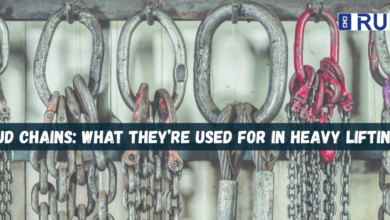Top Tools On Annotating PDFs On Mac
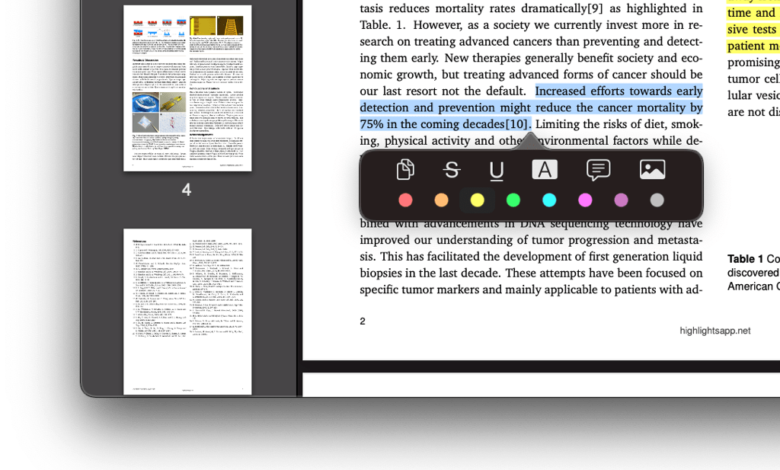
Whether you are a working professional, businessman, or a student, you will inevitably need to annotate PDF files. Annotation is helpful in many different contexts, including proofreading and taking notes. There are even times when we need to highlight specific words even when we’re simply just reading electronic documents.
It can be quite challenging when you annotate PDF on Mac, especially for individuals with a demanding PDF load to work unto. You can annotate PDF on Mac with no additional software since Preview comes pre-installed on macOS. But Preview is just good for text marking. It does not allow extensive PDF editing. Which is why we’ll introduce top alternative tools for annotating PDFs on Mac.
Efficient Tools Recommended
1. Afirstsoft PDF
Afirstsoft offers an all-in-one PDF solution where the PDF annotator is one of its powerful features. This tool lets you annotate PDFs on Mac with ease. Using the highlight tool on its annotator is the quickest and most effective approach to emphasize text. Afirstsoft PDF also comes with a number of highlight colors. Whether you want to emphasize certain words or input text and photos, Afirstsoft delivers multiple annotation tools you can use to annotate PDFs even on Mac.
Pros:
- Its best assets are that it’s user-friendly, fast, and accurate.
- Aside from the annotator, it also has lots of features you can use to work with your PDFs such as the PDF converter, editor, summarizer, organizer, scanner, etc.
Cons:
- The free version is limited.
2. Preview
On the other hand, Preview allows you to annotate PDF on Mac because as mentioned before, it is the macOS operating system’s built-in image and PDF viewer. It provides tools for annotation in addition to functions for signing documents and converting PDF files. With its variety of annotation tools, you can resize, rotate, draw or sketch, highlight, and write on your PDF files.
Pros:
- It’s free if you’re an Apple user and is typically suitable for students
Cons:
- Preview is not advisable to use if you have loads of PDF files to annotate.
- It’s also only suitable for a single user, not if you need to collaborate or share files with a team.
- Preview’s biggest downside is that it is exclusive for Apple devices and can only be accessed on Mac.
3. Adobe Acrobat
Moving on, Adobe Acrobat is a third-party software you can install to let you annotate on Mac. This PDF tool is popular for making PDF reading and editing easy. Acrobat is excellent when it comes to making PDFs editable for form filling. Other than that, this tool can also be used to annotate, sketch, create shapes, post comments, and do other things on your PDF page. Acrobat comes in three different versions: Reader, Standard, and Pro. Adobe Acrobat Reader is the cheapest version which offers the most basic features.
Pros:
- PDF files made with Acrobat are widely compatible with a variety of devices and platforms.
- It’s easier to create and fill out interactive PDF forms.
Cons:
- Adobe Acrobat particularly lags when working with big or complicated PDF files.
- The Reader version might be expensive considering how limited the features are. Other versions are also fairly heavy when it comes to price.
4. PDF Expert
PDF Expert is another third-party option you can install to annotate PDF on Mac. With this tool, you can create, edit, annotate, organize, sign, and protect PDF files on your Mac. Its annotation tool does the same with the others. You can use it for highlighting text, drawing, and taking notes. Saving your edits with this tool works well on Mac too. Additionally, PDF Expert can fill out PDF forms on iPad and Mac.
Pros:
- It synchronizes with iPad, iPhone, and Mac.
- Offers many options for editing and commenting.
Cons:
- The primary downside is the restricted form editing features. You cannot generate editable forms or signature boxes.
- Upgrading to advanced features can be expensive and has an annual fee that you need to maintain.
5. PDFescape
Lastly, PDFescape is another similar tool for PDF annotation on Mac. PDFescape describes itself as a free, online PDF reader, editor, form filler, and form generator. This is partially true as this tool comes with entirely different versions – Free, Premium, and Ultimate. Its online version is free, and it already allows you to create and edit PDFs, while paying users can access PDFs in an offline setting. Its online version also offers the same features as the average PDF annotator.
Pros:
- PDFescape is ideal for filling PDF forms, and its effectiveness supports this reputation.
Cons:
- The online version of PDFescape might not be safe therefore, it is generally not advisable to use the online version to edit confidential documents.
Conclusion:
All PDF annotating tools mentioned are beneficial in particular settings. They all have their strengths and weaknesses. They are applicable to use for schooling, work, and personal purposes. However, if you’re a Mac user and are dealing with piles of PDFs, the best third-party PDF solution is Afirstsoft PDF. From annotating to editing and organizing your PDF files, Afirstsoft is the way to go. It’ll certainly save your storage and you from installing multiple apps because it’s basically an all-in-one software. Check out Afirstsoft today and let it be your annotating app best friend!