Why is My Smartwatch not Syncing with My Phone?
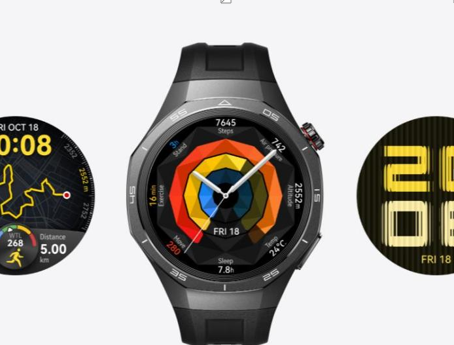
Technology brings convenience into everyday life, but small technical hiccups can quickly disrupt that smooth flow. One of the most frustrating moments for smartwatch users is when the watch suddenly refuses to sync with the phone. Without syncing, fitness data, notifications, and other features that make the device useful no longer work as intended. Luckily, this problem is usually not as serious as it feels and can be solved with a few patient steps. In this article, we will go through practical and reliable ways to get your smartwatch syncing again.
Check Basic Connectivity Settings
Ensure Bluetooth Is Enabled and in Range
Bluetooth is the invisible bridge that keeps your smartwatch and phone connected, and if it is off or weak, syncing simply cannot happen. Sometimes Bluetooth accidentally gets disabled when adjusting other settings, so the first step is always to check if it is turned on for both devices. Staying within a reasonable distance is just as important since moving too far away can cause drops in connection. Interference from walls, appliances, or other electronic signals may also play a role, so try reconnecting in a clear space. Restarting Bluetooth by switching it off and on again often helps re-establish a stable link. With this foundation set, syncing usually starts working smoothly again.
Verify Airplane Mode Is Off on Both Devices
Airplane mode is designed to cut off signals, but many people switch it on without realizing it also disables Bluetooth. If your smartwatch or phone has airplane mode active, the devices cannot talk to each other, no matter what else you try. Checking this setting only takes a moment, but can save a lot of unnecessary frustration. If airplane mode is on, simply turning it off allows Bluetooth to function normally again. Some devices may take a few seconds to re-establish their connections, so give them a little time to settle. This small adjustment often resolves syncing issues immediately without the need for more complex troubleshooting.
Restart and Re-pair Your Devices
Restart Both Your Smartwatch and Phone
Even the most advanced devices occasionally need a fresh start. When syncing stops working, restarting both the smartwatch and phone clears temporary glitches that may be blocking the connection. Restarting does not erase your data, but it refreshes the systems and allows them to communicate as if they were new. This method works especially well when the watch and phone suddenly stop syncing after working fine earlier in the day. It is a simple step that often restores normal function without further effort. Making it part of your troubleshooting routine can save time and stress.
Unpair and Repair the Bluetooth Connection
If restarting alone does not work, the next step is to unpair the watch and phone, then pair them again. Over time, the saved connection data between the devices may become corrupted or outdated. By deleting the old pairing and starting fresh, you allow the devices to build a clean connection. The process usually takes only a few minutes, guided by simple instructions on both screens. Once re-paired, most watches immediately resume syncing as intended.
See also: Innovative Home Design and Construction Techniques
Update Software and Apps
Update Your Smartwatch Operating System
Software updates often contain important bug fixes and improvements, including better syncing stability. If your smartwatch is not connecting properly, checking for available updates is a smart move. Updates are typically designed to fix known issues reported by other users, meaning your problem may already have a solution waiting. The process is usually straightforward, with notifications guiding you through downloading and installing the latest version. Keeping your watch up to date not only improves syncing but also ensures smoother overall performance. Staying current reduces the chances of repeated interruptions in the future.
Update Companion App on Your Phone
Your smartwatch depends on its companion app to manage settings, health tracking, and syncing with the phone. If the app is outdated, it may fail to communicate effectively with the watch. Visiting your phone’s app store and installing the latest version ensures compatibility with both the device and your phone’s operating system. An updated app often runs faster, handles data better, and prevents crashes that disrupt syncing. If problems continue, clearing the app’s cache or reinstalling it may further refresh its connection.
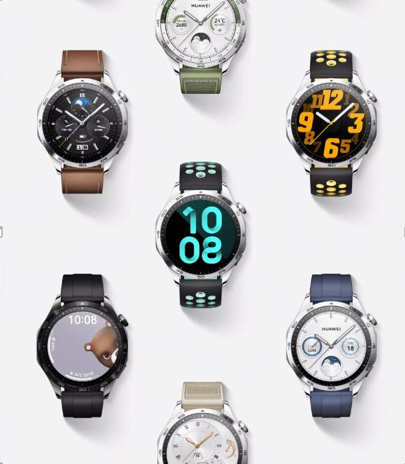
Review Permissions and Settings
Even when connections and software are in order, syncing may fail if permissions are restricted. Many smartwatches require access to notifications, location, and background activity to function correctly. If these permissions are disabled, the watch cannot gather or share data with the phone. Checking your phone’s settings to confirm these permissions are allowed is a simple but essential step. Sometimes updates or security features reset these permissions without notice, so it is worth reviewing them regularly. Once the right access is restored, syncing typically returns to normal.
When to Seek Further Help?
Most syncing problems can be solved with patience and basic steps, but some issues go beyond home troubleshooting. If your smartwatch continues to resist syncing despite trying all the fixes, contacting customer support may be necessary. They can guide you through more advanced solutions or determine if there is a hardware issue involved. In rare cases, physical damage or defects in the watch or phone may be the cause. Seeking professional help ensures the problem is properly diagnosed and solved. Knowing when to stop struggling on your own and ask for assistance saves time and frustration.
Conclusion
Syncing issues can be frustrating, but are often easy to fix. Check basic settings, restart your devices, update software, and review app permissions—most sync problems can be resolved within minutes. These steps not only address the current issue but also help prevent future ones. While a reliable smartwatch like the huawei gt6 pro handles syncing well in daily use, even the best devices can occasionally glitch. That’s why knowing a few troubleshooting tips is so useful. Stay calm and methodical, and you’ll keep your watch and phone working smoothly together.




